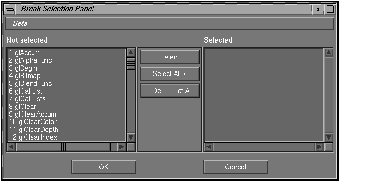
| Break (app error) | Your application halts before an OpenGL function is called with an illegal parameter. You must then skip that call to continue. |
| Break (GL error) | Your application halts because of an OpenGL error. |
| Break (API calls) | Your application halts before calling any of the OpenGL functions specified using the Setup button. By default, no functions are selected. Figure 10-2 shows a Break Selection Panel with no calls selected so far. |
| Skip (API calls) | Lets you use the Setup button to specify calls you want to skip. Just as the Break Selection Panel, the skip selection panel lets you create sets of calls for later use. |
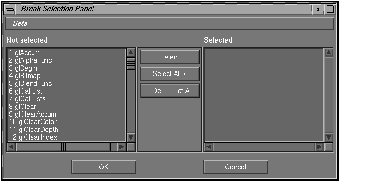
Figure 10-2 : Break Selection Panel Menu for Selecting API Calls
| Trace (API Calls) | Collects a trace file in the Clike format displayed in the call information display. For example, choose to select just vertex calls or specifically deselect calls with large output if they are not relevant to the current problem. |
| Call History | Collects the information displayed in the OpenGL display area in a file. The call history also contains some analysis information; during collection, ogldebug looks for frequent program errors or bad programming style and includes that information. |
Because of the potential speed penalty, collect only the information you need and turn on fast mode for information you don't need.
| Fast Mode (no analysis) | Determines whether analysis information is collected. |
| Fast Mode (no output) | Determines whether OpenGL calls are shown in the main display area as they're invoked. Checking this box speeds up program execution but you can no longer follow the program as it's executing. |
| Fast Mode (no state) | Determines whether ogldebug collects OpenGL state information. If it does, you can examine the current state using the State Information command in the Options menu. |